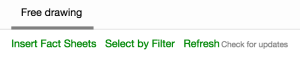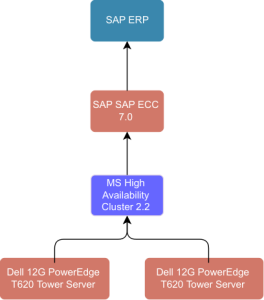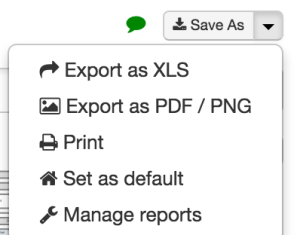LeanIX is an Enterprise Architecture Management solution with a focus on optimizing your landscape and aligning business and IT. Compared to other EAM tools it is limited in its modeling capabilities. But you can produce some key models without having to use a modeling software. Here is how.
My example is a very common pattern in Enterprise Infrastructures: the fail-over cluster. Mission-critical IT-systems rely on fail-over cluster solutions to reduce downtime to a minimum. Also virtualized clusters are oftentimes built on top of hardware failover solutions. The fail-over cluster pattern allows you to overcome infrastructure failures such as network outages, node failures or operating system standstills.
Here are the steps how to get this kind of system architecture into LeanIX.
1) Create IT components
First you should make sure that you have created all the different IT components in your landscape. For this example we need:
- The application „SAP ERP“ which supports the business process
- One IT component of type software representing the software release (here ECC 7.0)
- One IT component of type software to represent the cluster (for this example a Microsoft Cluster)
- Two IT components of type hardware to represent the servers forming the cluster
Please note that you should enable parent-children-relationships for IT components. Otherwise all those components would reside on the same level which is not exactly the aim of your documentation. A cluster is more a hierarchical piece of infrastructure architecture. You want to have parent-child-relationships between IT components for this (go to Administration settings to activate this).
2) Open the Free Drawer in LeanIX
Navigate to Reporting, then Visualizer and select Free Drawing.
3) Insert the elements of your cluster
In the drawing app please select Insert Fact Sheets and add the elements of the cluster you created in step 1.
4) Connect the fact sheets
Use arrows or lines to connect the different elements. The result will look like the example below.
Please note that LeanIX does not support a true EAM modeling language such as Archimate. You may add elements from BPMN and UML in free drawing mode. But in the end of the day it is not capable to replace a professional modeling software.
However for presentation purposes I am confident that LeanIX does a decent job. You will be able to produce an architecture image within a couple of minutes without having to learn even another EAM software tool.
5) Download
Yes, you want to have that in your presentation. So just click on Save As and download or print the diagram you just created.
Summary: In this post I showed you how to create a nice picture of your technical architecture from LeanIX. There is no need to export LeanIX data into another software and draw a diagram there. You can export the result to PDF or PNG in order to enclose it in your presentation.